Thursday, June 6, 2013
Roman Zaric- Larisa PTU Tutorial
Supplies Needed
Tubeup and close of choice: I am using Larisa by Roman Zaric . You can purchase this tube and many more at his store HERE.
Please note you must have a license to use any art purchased from Roman's Store
Please note you must have a license to use any art purchased from Roman's Store
Scrapkit- I am using Larisa_Kit which goes with the Tube , this scrapkit can be purchased WITH the tube at store (Link above)
My template HERE.
My template HERE.
Fonts Used
Pixelade
Bethany Style Letter
Pixelade
Bethany Style Letter
Filters
VM Extravaganza- Transmission
DSB Flux- Bright Noise
VM Extravaganza- Transmission
DSB Flux- Bright Noise
Lets Get Started!!
Open up template, delete copyright layer
Open up your tube, and select a color from it
On your 1st layer, Select all, and flood fill with colour. Select None.
Use the following VM Extravaganza Transmission settings
Copy and paste tube of choice as a new layer and move into position
Crop image 600 x 250.
Magic wand inside of the two diamonds and hit delete on tube layer. Change the opacity of your tube to 80%
On the actual template layer. Select all, float and defloat
LAYERS, NEW RASTER LAYER
Select another colour from your tube
Flood fill. select none.
Delete template layer.
Duplicate two times for a total of 3 layers.
On the first layer, use the following DSB Flux- Bright Noise Settings
On the second layer, hit mix
On the third layer, hit mix.
Hide the 2 duplicate layers
Add some elements of choice. I used a flower and the butterfly.
Now is the time to add ©Information and your name
Before you close your tag in paint shop, make sure you save a backup incase you are offering your tag as a WWO: )
Open up template, delete copyright layer
Open up your tube, and select a color from it
On your 1st layer, Select all, and flood fill with colour. Select None.
Use the following VM Extravaganza Transmission settings
Copy and paste tube of choice as a new layer and move into position
Crop image 600 x 250.
Magic wand inside of the two diamonds and hit delete on tube layer. Change the opacity of your tube to 80%
On the actual template layer. Select all, float and defloat
LAYERS, NEW RASTER LAYER
Select another colour from your tube
Flood fill. select none.
Delete template layer.
Duplicate two times for a total of 3 layers.
On the first layer, use the following DSB Flux- Bright Noise Settings
On the second layer, hit mix
On the third layer, hit mix.
Hide the 2 duplicate layers
Add some elements of choice. I used a flower and the butterfly.
Now is the time to add ©Information and your name
I used Pixelade size 10 for my © Information and added a gradient glow
For the name, I used ""
Open up animation shop
In psp, make sure the duplicate layers are hidden, edit, copy merged
Paste as a new animation in animation shop
back to psp, hide the first fritillary layer and unhide the 1st duplicate
edit, copy merged
paste after current animation in animation shop
back to psp, hide the first duplicate layer and unhide the 2nd duplicate
edit, copy merged
paste after current animation in animation shop
In animation shop
File, save as
and follow the prompts to save your tag.
Before you close your tag in paint shop, make sure you save a backup incase you are offering your tag as a WWO: )
and your done..
Thankyou for trying my tutorial.
This tutorial was written by Shmelly aka Prettyblueeyes86 on the 6th June 2013
Please do not claim as your own.
Subscribe to:
Post Comments (Atom)
Contact Me
If you wish to contact me, please email me at prettyblueeyes86@hotmail.com
Thankyou :)
Chat Box
People I CT for
Blog Archive
My License Numbers
CI1060LM
MTA-3358
ZZT435
APSS0273
AC657
AIL0187
CDO-3738
DSI-1499
EAS10233
IRM242B
MPT6179
PTE3246
PFD_babylicious36883
RZ037
SATC2891
TPP00895
LM87353 and Fan Club Member-Melissa8264015
TTZ290
Toosh2134
UYA0492
AMIMEBA
BJ1146
Terms of Use
These tutorials and any masks, template or scrapkits made are my own creations from my own ideas. Do not steal my tutorials and turn them into your own. You may use these for your own personal use. If you wish to link to my tutorials for use in forum activity challenges, please leave me a shout in my shoutbox with a link to the site you wish to link from. I would love to see creations from my tutorials so if you are posting a tag somewhere you can feel free to leave the link to that in my shoutbox as well, or leave a comment under the tutorial you used. Thank you.
Powered by Blogger.
Blogs I visit
Forums I visit
PTU Sites I Visit
About Me

- Shmelly aka Prettyblueeyes86
- Hi all. Im Shmelly aka prettyblueeyes86. I am 26yrs old and live in Australia with my partner, our daughters Skye and Emily and our pets. If you would like to contact me prettyblueeyes86@hotmail.com
Labels
- Alex Prihodko (3)
- Arthur Crowe (7)
- CT Tags (3)
- Elias Chatzoudis (1)
- FTU Tutorial (1)
- Ismael Rac (5)
- Joahannah von Frankenstein (2)
- PTU Tube (1)
- PTU Tutorial (1)
- Roman Zaric (1)
- Snags (21)
- Tamandya (1)
- Template (1)
- Tony T (2)
- Verymany (1)

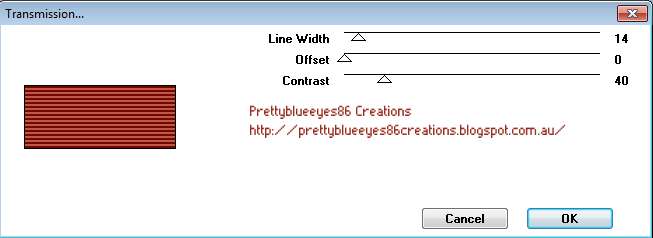


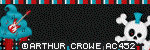


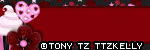
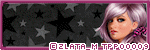
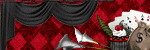

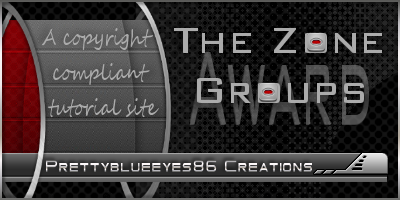
0 comments:
Post a Comment